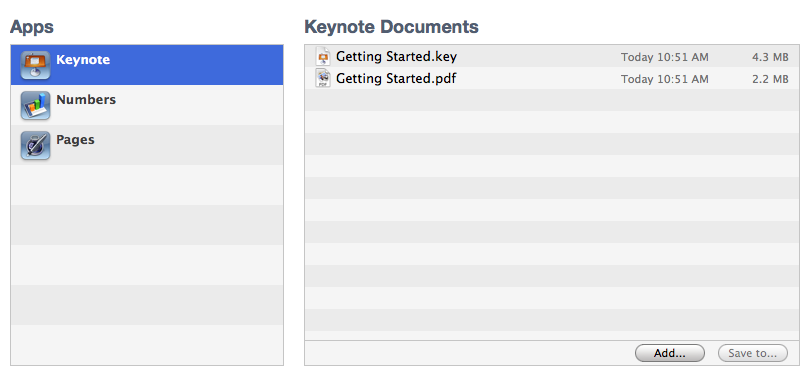- Connect your iPad to your computer using a USB cable.
- Launch iTunes 9.1 or later on your computer.
- Select your iPad device from the Devices section of iTunes.
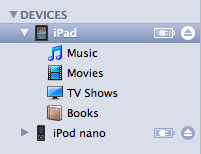
- Click the Apps tab and scroll down to the bottom of the page.
Note: If you do not see the File Sharing section shown in the image below, your iPad device does not have any apps that support File Sharing.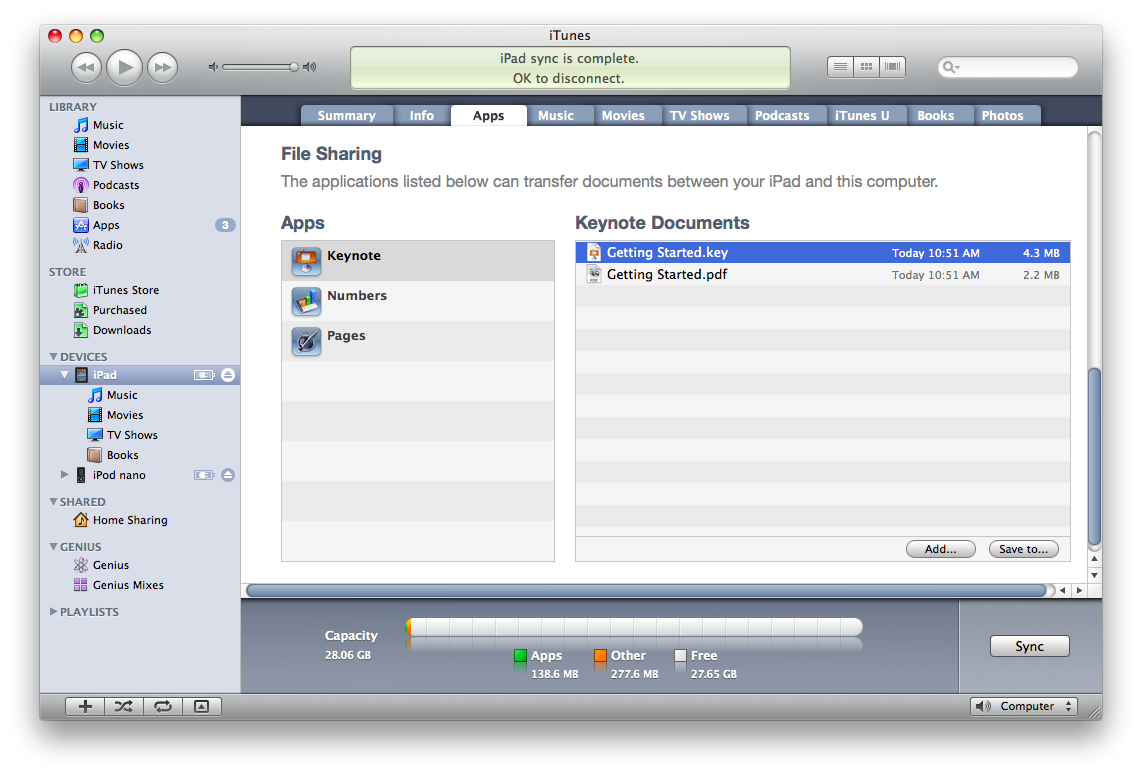
- Under the File Sharing section, you'll find a list of apps currently installed on your iPad device that support File Sharing. Select an app to view a list of the files associated with that app on your iPad.